If you have forgotten your myFS password, follow these steps to reset your password.
Step 1 - Clear your browser cache

Google Chrome is the recommended browser for myFS Solution Center.
Open Google Chrome and click the 3-dots in the top-right corner.
Click Settings from the dropdown menu.
Click Privacy and security on the left.
Now click on Clear browsing data on the right.


Click the Advanced tab at the top.
Set the time range to: All time
Ensure the top 5 items are checked. See image to left.
Click the Clear data button at bottom.
Step 2 - Resetting your password

Go to myfs.countyfarmcentre.com
Click Sign In
Click the Forgot your password? link above the Sign in button.


Enter the email address that you have previously signed into your myFS with.
Click the Reset my password button.
After a few minutes, you will receive an email with a 6-digit, verification code.
*Check your SPAM/Junk folder*
Back in your browser, enter the 6-digit code from the email.
Now create and confirm your new password in the boxes provided. The password will need to meet the requirements listed.
Click Change Password.

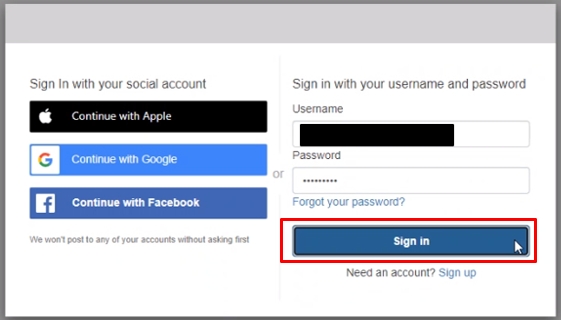
You will be redirected to the Sign in page.
Enter your email address and the password you just created.
Click Sign in.
You should now be logged into myFS Solution Centre.
If you require assistance with this process, we are here to help. Please email [email protected] or call:
Picton Location
Lindsay Wilson
613-476-2171
OR
Belleville Location
Lucas McFaul
613-962-0769

